Generic Extraction
It is mainly used for extracting the data form other Source Systems like R/3 etc.
DataSource:
Defines as extract structure and transfer structure from source system (like SAP R/3) and transfer structure from BW side.
ES -> What data to be extracted from source system
TS -> What data to be extracted from source system to BW. TS is a group of fields which indicated how the data is coming from the source system
TS -> What data to be extracted from source system to BW. TS is a group of fields which indicated how the data is coming from the source system
GENERIC EXTRACTION
1. Why do you go for Generic extraction?
- When the data source is not readily available in the Business content
- Even if the Business content data source is available and it is already being used up. And if we want to simulate the same kind of extractor, we can go for generic extraction.
2. The T-code for creating Generic Extraction is RSO2.
3. We can create 3 types of data sources using generic extraction
- Transaction data
- Master data attribute
- Text
4. We can generate generic datasource using the following
- Table
- View
- Function module
- Infoset Query
- When the data source is not readily available in the Business content
- Even if the Business content data source is available and it is already being used up. And if we want to simulate the same kind of extractor, we can go for generic extraction.
2. The T-code for creating Generic Extraction is RSO2.
3. We can create 3 types of data sources using generic extraction
- Transaction data
- Master data attribute
- Text
4. We can generate generic datasource using the following
- Table
- View
- Function module
- Infoset Query
STEPS TO CREATE GENERIC EXTRATION:
(MASTER DATA)
1. Go to T-Code SBIW otherwise go to T-Code RSO2.
-> Select the Application Component by pressing F4 (depending up on the table which we are extracted). It is just like infoarea.
-> Give the Master data table name like MARA etc.
-> Give short, medium, long descriptions and click on SAVE.
-> It shows 4 options like
- SELECTION - > What ever the fields we select here those fields can appear at DATA SELECTION tab of INFOPACKAGE.
- HIDE -> What ever the fields we select here those fields can’t be appear in BW side.
- INVERSION -> This option is available for Key figures. It takes –ve sign to the existing values.
- FIELD ONLY -> This option also available for Key figures. If there is any Enhancement for a particular field at that time this is enabled.
So select whatever the fields we want as data selection and also to transfer rules otherwise hide other fields and click on SAVE. Then it says, “Data source has been saved successfully. “
(Here I selected some fields like MATNR, ERSDA, MATKL,MEINS)
-> Then go to BW side -> Create all the Infoobjects that we want to extract to BW system.
-> Go to source system -> select R/3 to BW connection -> select your application component which we selected while creating the generic datasource and click on Replicate datasource.
-> Select your datasource, which we are extracted and select Assign infosource
When we are seeing in the monitor it shows error. It shows the error message like the following.
First see in the DETAILS tab in monitor then go to PSA and see in which places the error may occur.
Record 1: Value '00107 ' for characteristic YMATKL does not have the right internal format
Record 1: YMATKL: Data record 1 ('000000000000000038 '): Version '00107 ' is not valid
Record 4: Value '013 ' for characteristic YMATKL does not have the right internal format
Record 4: YMATKL: Data record 4 ('000000000000000068 '): Version '013 ' is not valid
LIKE THIS IT SHOWS.
-> Go and see in the PSA also it shows like this if we select only error records in PSA.
-> By seeing this error in PSA and error message in DETAILS tab, I think that the variable YMATKL must start with a letter. So then go to the Transfer rule for YMATKL and write the ROUTINE.
-> Click on change to infosource -> select transfer rule for YMATKL -> select ROUTINE ->Click on CREATE -> write the code and click on SAVE. The code is as follows.
DATA : NUM (20) TYPE C.
DATA : A TYPE C VALUE 'C'.
CONCATENATE A TRAN_STRUCTURE-MATKL INTO NUM.
RESULT = NUM.
And again click on ACTIVATE.
-> And again SCHEDULE the infopackage. Then see the MONITOR.
***** THIS IS THE PROCESS OF LOADING THE DATA USING FULL UPDATE *****
Now see loading data using DELTA UPLOAD. For this upload, if we change any data that changes will be effected in BW while scheduling the DELTA update. For that also first we can INIT delta. Now see the procedure of ALE DELTA. First go to MM02 (Change the material management) and do some changes.
-> Select the MATERIAL by pressing F4
-> Click on SELECT VIEWS and then select some views like BASIC DATA1 etc.
-> Modify the records from the fields, which we extracted already to BW side like BASIC UNIT OF MEASUREMENT, Material Group etc
> After all modifications are done click on SAVE.
-> Go to RSO2 and select your data source for master data and click on CHANGE
---> Go to DATASOURCE menu tab and select ALE DELTA option.
-> Then it asks the TABLE NAME and CHANGE DOC OBJECT.
-> Here TABLE NAME is the table, which we extracted already.
-> And CHANGE DOC OBJECT is nothing but a field in that table. How can we know that is the field that we are giving in the place of CHANGE DOC OBJECT? [Go to SE11 and give the table name as TCDOB and click on DISPLAY. Then click on CONTENTS.
-> Whatever the object shows here that can be taken here as CHANGE DOC OBJECT.
-> Click on TRANSFER tab. Click on SAVE and again SAVE.
->Go to BW side and select the DATASOURCE and click on REPLICATE DATASOURCE again.
-> Go to Infosource and double click on your transfer rules and click on ACTIVATE transfer rules
-> Go to infopackage and SCHEDULE again by selecting the UPDATE as INIT DELTA without data transfers.
-> It shows 1 from 1 record after init delta. That means that one record is used for simulation means in order to enable delta we can run the init delta option.
-> After completion of init delta successfully come back again and see now DELTA option is enabled. Select the DELTA option and again SCHEDULE the infopackage.
***** THIS IS THE ALE DELTA FOR GENERIC EXTRATION FOR MASTER DATA *****
-> Give the Master data table name like MARA etc.
-> Give short, medium, long descriptions and click on SAVE.
-> It shows 4 options like
- SELECTION - > What ever the fields we select here those fields can appear at DATA SELECTION tab of INFOPACKAGE.
- HIDE -> What ever the fields we select here those fields can’t be appear in BW side.
- INVERSION -> This option is available for Key figures. It takes –ve sign to the existing values.
- FIELD ONLY -> This option also available for Key figures. If there is any Enhancement for a particular field at that time this is enabled.
So select whatever the fields we want as data selection and also to transfer rules otherwise hide other fields and click on SAVE. Then it says, “Data source has been saved successfully. “
(Here I selected some fields like MATNR, ERSDA, MATKL,MEINS)
-> Then go to BW side -> Create all the Infoobjects that we want to extract to BW system.
-> Go to source system -> select R/3 to BW connection -> select your application component which we selected while creating the generic datasource and click on Replicate datasource.
-> Select your datasource, which we are extracted and select Assign infosource
When we are seeing in the monitor it shows error. It shows the error message like the following.
Error message when processing in the Business Warehouse Diagnosis
An error ocurred in the SAP BW when processing the data. The error is Documented in an error message.
System response
The error message(s) was.weresent by:
Update Procedure
Chech the error message (pushbutton below the text).
Select the message in the message dialog box and select the long text for the further information
Follow the instructions in the message
When we click on ERROR MESSAGE it shows the following.
First see in the DETAILS tab in monitor then go to PSA and see in which places the error may occur.
Record 1: Value '00107 ' for characteristic YMATKL does not have the right internal format
Record 1: YMATKL: Data record 1 ('000000000000000038 '): Version '00107 ' is not valid
Record 4: Value '013 ' for characteristic YMATKL does not have the right internal format
Record 4: YMATKL: Data record 4 ('000000000000000068 '): Version '013 ' is not valid
LIKE THIS IT SHOWS.
-> Go and see in the PSA also it shows like this if we select only error records in PSA.
-> By seeing this error in PSA and error message in DETAILS tab, I think that the variable YMATKL must start with a letter. So then go to the Transfer rule for YMATKL and write the ROUTINE.
-> Click on change to infosource -> select transfer rule for YMATKL -> select ROUTINE ->Click on CREATE -> write the code and click on SAVE. The code is as follows.
DATA : NUM (20) TYPE C.
DATA : A TYPE C VALUE 'C'.
CONCATENATE A TRAN_STRUCTURE-MATKL INTO NUM.
RESULT = NUM.
And again click on ACTIVATE.
-> And again SCHEDULE the infopackage. Then see the MONITOR.
***** THIS IS THE PROCESS OF LOADING THE DATA USING FULL UPDATE *****
ALE DELTA
Now see loading data using DELTA UPLOAD. For this upload, if we change any data that changes will be effected in BW while scheduling the DELTA update. For that also first we can INIT delta. Now see the procedure of ALE DELTA. First go to MM02 (Change the material management) and do some changes.
-> Select the MATERIAL by pressing F4
-> Click on SELECT VIEWS and then select some views like BASIC DATA1 etc.
-> Modify the records from the fields, which we extracted already to BW side like BASIC UNIT OF MEASUREMENT, Material Group etc
> After all modifications are done click on SAVE.
-> Go to RSO2 and select your data source for master data and click on CHANGE
---> Go to DATASOURCE menu tab and select ALE DELTA option.
-> Then it asks the TABLE NAME and CHANGE DOC OBJECT.
-> Here TABLE NAME is the table, which we extracted already.
-> And CHANGE DOC OBJECT is nothing but a field in that table. How can we know that is the field that we are giving in the place of CHANGE DOC OBJECT? [Go to SE11 and give the table name as TCDOB and click on DISPLAY. Then click on CONTENTS.
-> Whatever the object shows here that can be taken here as CHANGE DOC OBJECT.
-> Click on TRANSFER tab. Click on SAVE and again SAVE.
->Go to BW side and select the DATASOURCE and click on REPLICATE DATASOURCE again.
-> Go to Infosource and double click on your transfer rules and click on ACTIVATE transfer rules
-> Go to infopackage and SCHEDULE again by selecting the UPDATE as INIT DELTA without data transfers.
-> It shows 1 from 1 record after init delta. That means that one record is used for simulation means in order to enable delta we can run the init delta option.
-> After completion of init delta successfully come back again and see now DELTA option is enabled. Select the DELTA option and again SCHEDULE the infopackage.
***** THIS IS THE ALE DELTA FOR GENERIC EXTRATION FOR MASTER DATA *****






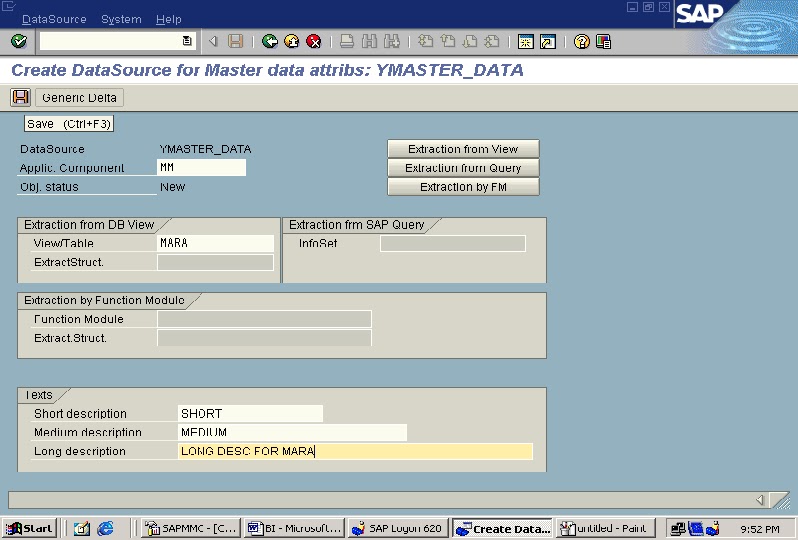

































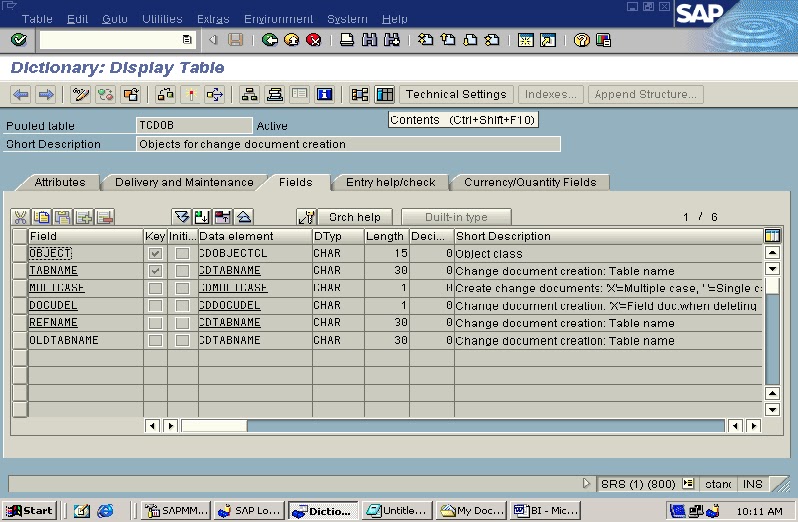









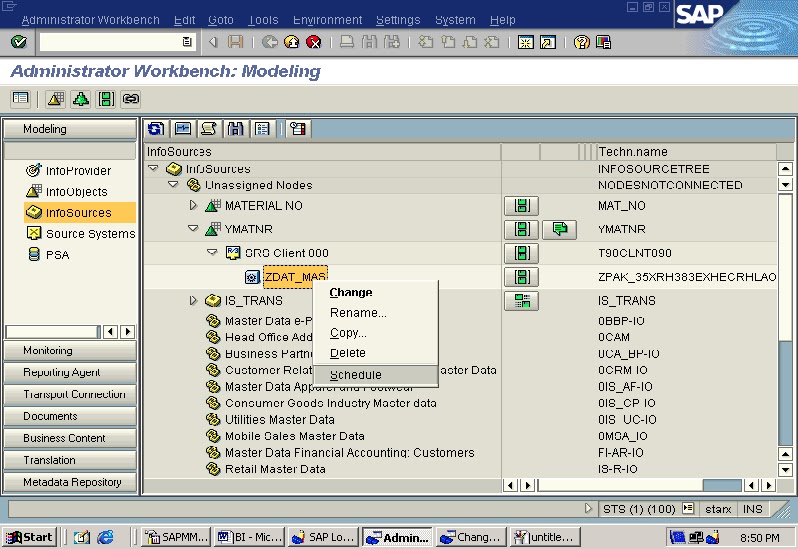








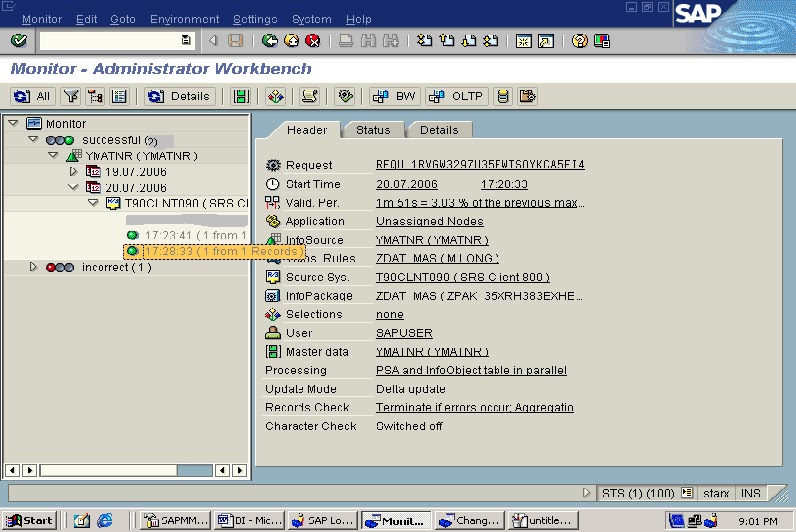


No comments:
Post a Comment